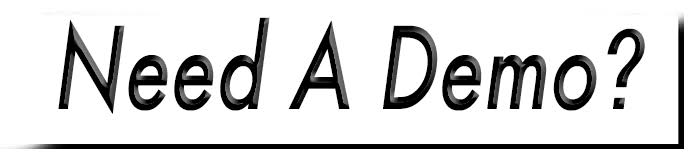Add an Event
To add an event:
- Access: Website>Events.
- Click the Create an Event button.
- Enter your event name in the top text field.
- Use the calendar and clock icons to choose beginning and end dates and times. If there are no designated times, check the All day box.
- (Optional) Switch the Use short description button to ON. This will appear on the event list display. Just enter your text.
- In the editor below, enter your full description content.
- You can add a map of the location of the event. Just click Pick an Address. This will display along with an embedded map on the public view.
- If your address is already listed, click the Select button.
- If not, choose New Address.
- Enter the location’s information.
- Choose Add Address.
- An image may be added from your library to accompany the event list display.
- Choose Save Event when completed.

Events can be viewed by adding “/events” after the dot com/ dot org, etc. in your website address (ex. www.yourwebsite.com/events).