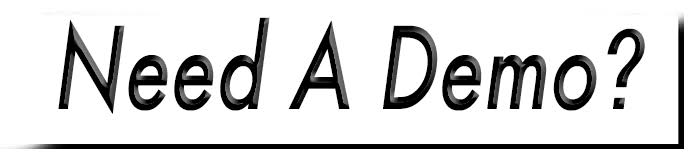Embed or Link to a Google Map
 Google Maps is a free service that provides an interactive map of your location as well as directions to your business address. You have the option of embedding the map on your webpage, linking to the full size Google map, or even both!
Google Maps is a free service that provides an interactive map of your location as well as directions to your business address. You have the option of embedding the map on your webpage, linking to the full size Google map, or even both!
- Start off by visiting https://www.google.com/maps.
- Enter the name of your business in the search bar in the upper left. If your business is verified on Google My Business (formerly Google Places), it will begin to auto-fill with location(s) of the business name. If this is the case, just select it from the list below. If your business name is not displaying for the proper address, simply restart by typing the address in, then choose it from the verified address results below.

To verify your business, please visit Google My Business to get started.
- The left panel will have a Share button - select it.

Link Map
This will provide a link to the full-sized Google Map on the https://www.google.com/maps website only.
- Stay on the Share Link tab at the top of the popup box.
- You can highlight and copy the full URL from here. You can also choose to use the short URL which reduces the URL to about 20 characters, for a cleaner look. To do that, simply click the Short URL checkbox above. (Both URLs will function the same.)
- After you've highlighted and copied the entire URL that was provided, you can select the appropriate text or image to link from on your website.

For more information about hyperlinking, please see: Add a Link.

Embed Map
This will provide an interactive map of your location on your website. Visitors can zoom in/out of the map in addition to selecting a link which will direct to the full Google map. From there, they can look up driving directions as well.
- Select the Embed Map tab at the top of the popup box.
- Highlight and copy the embed code. It will begin with "<iframe src=". Ignore the map size, this can be adjusted within the editor.
- Open up your content page to edit and type your name in ALL CAPS where you would like the map to be placed. (This will help you locate the line in the source where you will paste the map's embed code.)
- Select the 'Source' icon in the top toolbar.
- Locate your name in the code. It should be between a couple of 'tags' (i.e. <p>BILL SMITH</p>).
- Place your cursor in the line below, then hold CTRL on your keyboard and hit V to paste your embed code.
- Select the 'Source' icon again from the toolbar to return to your editor. The map will be represented by an IFRAME box.
- Delete the line your name is on.

When viewed on the site, the map will take up 100% of the available width by default. If this OK, you can hit Save Page. If you choose to reduce the width, please continue below.
- Place your cursor above or below the IFRAME box and select the 'Table' icon from the toolbar.
- Change both Rows and Columns each to "1", Border Size to "0" and Width to a percentage that you like.

It is extremely important to insert the percentage symbol after the number.
- Hit OK. A rectangular box will display.
- Click and drag the IFRAME box into the rectangular box.
- Select Save Page.