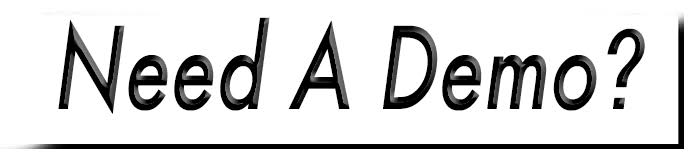Form Email Notifications
 By default, the web forms you create and add to your site will store all submissions in the website's database. You can also designate email addresses to receive notifications of when a form has been submitted.
By default, the web forms you create and add to your site will store all submissions in the website's database. You can also designate email addresses to receive notifications of when a form has been submitted.
To add, edit or remove form email recipients, access your forms manager via Tools>Forms.
- Select the form from the list on the left.
- When hovering the form title, click the 'Gear' icon and choose Edit this Form. Alternatively, you can select the button in the upper right.
- Scroll the right panel to the Form Actions section.
- The default will say, "Send an email to the site administrator" - click it's Edit button.

Add Email
- Click the Add a new email address button.
- Enter the email(s).
- Select All Done.
Edit Email
Site Administrator

By default, Site Administrators receive an email for every web form. Once changed, ALL forms will then be updated with the new recipient. Check with this person before you edit.
- Access Management>Configuration.
- Choose the Website tab on the left.
- Edit the Admin Email field.
- Click Save Configuration.

Other Recipients
- Place your cursor within the box the email address is currently in.
- Highlight and delete.
- Enter the updated email.
Remove Email
Site Administrator
- Click the green ON button below Notify Site Administrator - it will change to OFF.
Other Recipients
- Click the 'Delete' icon to the right of the email address.