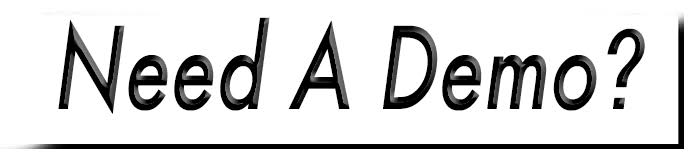Copy/Paste Content
There are two ways that you can paste content into your website's editor.
1. Paste from External Source
You can copy content from websites and documents to paste into your site, choosing whether or not to retain the formatting from the original source.
- Highlight the content that what you would like to import.
- Right-click and copy, or hold CTRL + C.
- Choose your pasting method by selecting the appropriate button from the toolbar (see screenshot below):
- Paste as Plain Text will strip formatting.
- Paste from Word will retain formatting.
- In the popup, right-click and paste, or hold CTRL + V.
- Select OK.

2. Paste from Within Editor (Internal)
Cut or copy content already within the editor.
- Highlight the content and choose the cut or copy button from the toolbar, or use the keyboard shortcut (below).
- Place your cursor and choose the paste button from the toolbar, or hold CTRL + V. (The paste button will generate a popup window.)
- In the popup window, right-click and paste, or hold CTRL + V.
- Select OK.
Keyboard Shortcuts
Cut: Hold CTRL + X
Copy: Hold CTRL + C
Paste: Hold CTRL + V