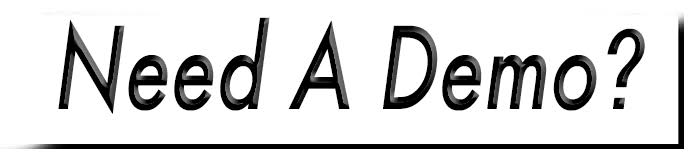Add a Basic Table
 To create a table:
To create a table:
- Select the 'Table' icon from the toolbar.
- Enter the appropriate number of Rows and Columns.
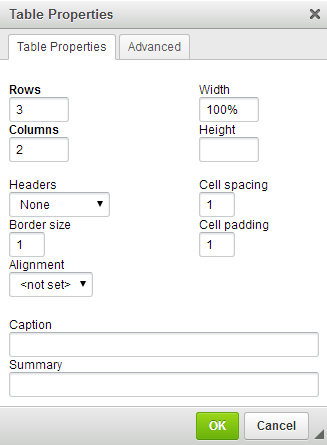
- Adjust necessary properties:
- Headers will apply a bold style to your first Row, Column or Both.
- Border Size refers to the width of the border of the table; the default setting is "1". Set to "0" if you do not want the table border and row/column lines to show.
- Alignment refers to the positioning of the table within the page.
- Width of the table can be entered in a number of different ways. The most common are pixel width (px) and percentage (%). If you would like it to apply the width using a specific number of pixels, simply enter the number into the field. If you choose to use a percentage, type in the page width with a "%" after it. For instance, a table that will take up the entire width of a page will be entered in as "100%".
- Height is automatically determined based on the number of rows. It isn't necessary to enter a number into this field. Only do so if you have a specific pixel height that the table must be limited to.
- Cell Spacing refers to the the spacing between cells. (Can only be entered in whole numbers.)
- Cell Padding refers to the padding between the content of your cell and the cell wall. (Can only be entered in whole numbers.)
- Caption is a title which will appear at the very top of the table.
- Summary will not appear on your page, but displays in the HTML code for the purpose of speech synthesizers and braille reading machines that aid visually impaired users. This should be a general description of the content of your table.
- Select OK once all properties are adjusted.