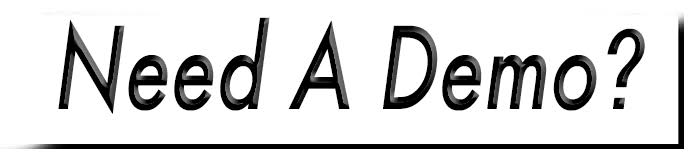Add/Change Slider Images
Access: Tools>Sliders.
Add Image
- Choose your slider.
- Click the Add a Slide button, then choose Image.
- Press the Choose button (below Source, to the right) to locate your image.
- Click the image, then in the preview window, hit Select.
Change Existing Image
- Choose your slider.
- Select the image from the list to the left.
- Press the Choose button (below Source, to the right) to locate your new image.
- Click the image, then in the preview window, hit Select.
Be sure to Save Changes when complete.

Slides can be reordered within the left panel by dragging and dropping.