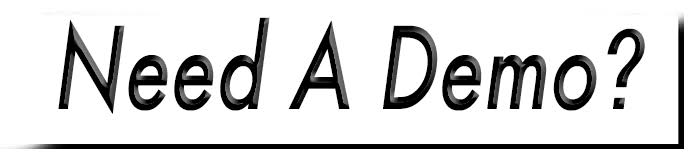Uploading Documents
Uploading documents can be achieved through the content editor, or from the media library.

Step 1: Choose How You Will Access Your Library
Option 1- Media Library
- The media library is accessible via Tools>Media Library.
- Click Website Media to access your library.
Option 2 - Content Editor
- Within the content editor, highlight the text or image you would like to serve as the link, then choose the 'Link' icon from the toolbar.
- Click the Browse Server button.
- Select the Media tab .
Step 2: Choose Files & Upload
- Find the folder you wish to upload into and select it. (Additional folders can be created by selecting the New Folder button.)
- Click Upload.
- To choose documents, you may drag and drop from a folder on your computer, or click the Add Files button.
- Highlight, or hold down the control (Ctrl) button on your keyboard and click to select individual files.
- Choose Open, then Begin Upload.
- Once all documents are listed at 100 percent, hit Close.