Link a Menu Item to Document
Two steps are required:
1. Locate and Copy the Document's Filepath
The filepath is the location of the document in your media manager; this will serve as the link.
Access: Website>Pages.
- Click the Edit button of any page. (Changes will NOT be saved).
- Highlight any content (a word, picture, etc.), then select the 'Link' icon from the toolbar.
- Choose the Browse Server button, then hit the Media tab.
- Locate your document, then click it and press the Select button.
- Within the URL field, highlight the text and copy. This is your filepath.
- 'X' out of the window, then hit the OK button to confirm that the changes will not be saved.
 2. Create Menu Item
2. Create Menu Item
Access: Website>Menus.
- Select the menu from the list on the left.
- Click the Add a Link button.
- Enter the menu item's name in the Label field.
- Hit the Choose button.
- Select the URL tab and in the empty field, paste the filepath. The website address is NOT required.
- Click Choose URL.
- Check the New Window box. This will open the document in a new web browser tab.
- Hit Save

Click here for instruction on reordering menu items.

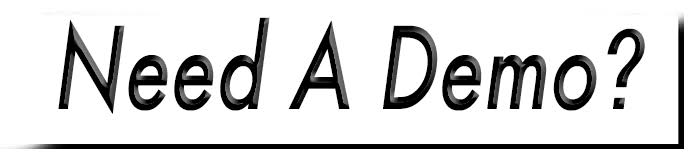
 2. Create Menu Item
2. Create Menu Item