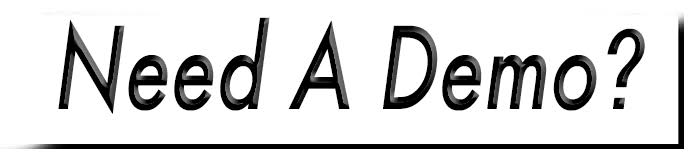Add a Block
To add a block:
- Access: Website>Blocks.
- Click the New Block button.
- Choose the type of block that you would like to create.
- Select the position.
- Enter a Name. Make sure this is specific enough so that you can differentiate it from other blocks in future editing sessions.
- Click Create My Block.
- Depending on your block type, add content, or make edits to your settings, then hit the Save Block button.

Most commonly used is the Markup option. This offers you a full editor for adding content, just like your pages do.

If you are unsure of which to choose, click the Show me the wireframe link for a visual of where each position is located, relative to your site.