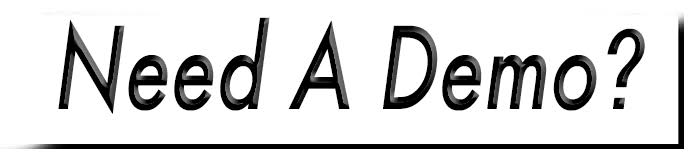Add New Menu
Step 1: Create Menu
Access: Website>Menus.
- Select the New Menu button.
- Provide a name and select Create.

After this is created, you can add menu items. See: Add a Menu Item.

Step 2: Create Menu Block
- Access: Website>Blocks.
- Select New Block.
- Choose the Menu option.
- Set the position of the menu. Main menus fall under the main_menu options, while traditional secondary menus display vertically in the aside_left or aside_right positions.
- Enter a block name and click Create My Block.
- From the Menu drop-down, choose the new menu’s name.
- If your menu will be displaying on every page, you can skip the next bullet point.
- If applicable, select the visibility tab to configure which pages the menu will display on. If it will show on every page, the settings should be left at their default. For assistance with visibility, please see the related article below the video.
- Click save block.
- Verify that the new block is turned on, and if applicable, turn off any menu blocks that are no longer needed.