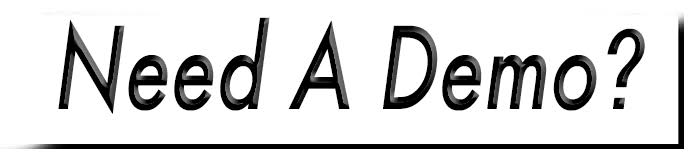Register a User Action
The Register a User action allows public visitors to sign up for a user account with your website. This is often used for employee portals or members only areas.
Access the form manager, via Tools>Forms. Then, on the left side, select the form to you wish to apply the register user action to.
1. Create Required Fields

The following fields need to be created prior to adding the action. Be sure to check the Require a value for this field option for each field as well.
- First Name - Use a Short Text field, change the field label to "First Name".
- Last Name - Use a Short Text field, change the field label to "Last Name".
- Username - Use a Short Text field, change the field label to "Username".
- Email Address - Use a Short Text OR Email Address field, change the field label to "Email Address" OR "Email".

2. Add Action
- Click Save Form prior to continuing.
- On the Form tab, select Add an action.
- Choose Register a User.
- From the top drop-down, choose a role(s) from the list. This determines what permissions the user will have.
- Click the first Please select a field drop-down and choose the corresponding field from your form. This should be your field for "First Name".
- Repeat this process by clicking the Please select a field option, then choose the field on your form that corresponds to the field matching up to the right.
- Click All Done.
- Save Form.

See Role Permissions for more information.
You can try this out on your own if you choose. You will just need to add the form to a webpage and fill it out.
Once the user creates their account, they will receive an email which has them follow a link to finish the creation of their account by creating a password.