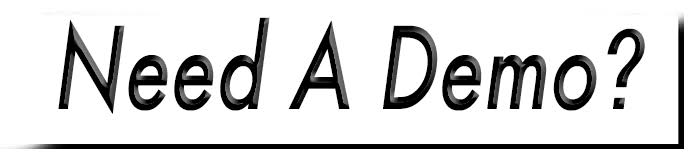Edit Role Permissions (Access)
Access: Management>Access>Roles.
- Select the 'down arrow' next to the Edit button of the respective role.
- Click Permissions.
- Navigate through the management tabs to the left to change permissions.
- After you click the initial permission to allow access, sub permissions will display.
- To change any permission from it's default of No access, select Manual.
- The Manual Setting switch will appear to the right. Click the switch so it turns blue; this enables access.
- To disable access, beneath the Default column, click the red, No button.
- Select Save Permissions.