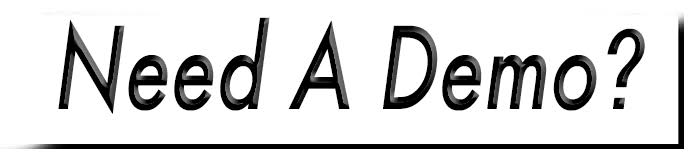Create a Role

Roles are designated sets of permissions that are applied to user accounts. Each user account needs a role (or roles) assigned to them in order to function. The role defines what the user can and cannot have access to. This includes different management sections in your CMS in addition to subsets of permissions for each of those management sections. For example, the ability to access content pages, to add and edit them, but not the ability to delete pages.
To create a role, access: Management>Access>Roles.
To edit an existing role, please view this article.
1. Create Role
- Select the Create a Role button
- Enter a Name, then click Create Role.
- Hit the Save Role button.
2. Set Permissions
- Select the 'Down Arrow' next to the Edit button of the respective role.
- Click Permissions.
- The initial tab, General, offers the "Can access the administrators control panel?" option. This means access to the CMS (the editor which you are using). The default setting is no, just hit the Manual option and a button will appear to the right. Click the 'X' so the button turns green.
- Now you can go through the management tabs to the left and allow access to those deemed necessary.
- After you click the initial tab to allow access, sub permissions will display. Be sure to select those accordingly.
- When completed, click Save Permissions in the upper right corner.

To verify the settings are correct, create a user account and assign the new role to it. In a private window, or a separate browser, login under that user account to test.