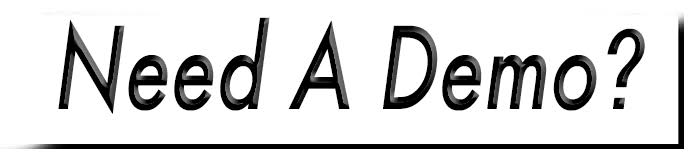Add a New User
To add a new user:
- Access: Management>Access>Users.
- Click the Add a User button.
- Enter a Username.

It is suggested to use the first initial, last name format, or their email, but can be entered anyway you choose. Usernames cannot contain any spaces.
- Enter the Email associated with the account.
- Choose whether to create a password for the user, or let the user create their own.
- Admin Create: Enter and repeat a Password – they must be at least five characters in length and are case sensitive.
- User Create: Check the Send user an account activation email box. - This will generate an email to them with a link to setup their own password.
- Select the System Access tab.
- Click into the Roles field and choose an option.

Full access, by default is, " Administrator". New and existing roles are fully customizable in terms of setting access and restricting editing permissions. For more information, click here.
- The General and Address tabs are optional.
- Click Create User.

If you chose the admin create option for the password, be sure to provide the new user with their username and password. They can login with their current password and change it to their liking. For more information on changing your password, click here.