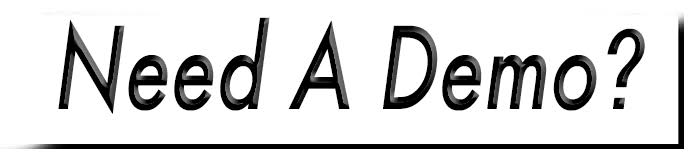Edit User Permissions
To edit permissions, access your User Manager, via Management>Access>Users.
- Select the down arrow next to the Edit button of the user you would like to modify, then select Permissions.
- Navigate through the management tabs to the left to change permissions.
- If the initial permission (general access) is enabled, sub permissions will display. Be sure to select those accordingly.
- The Default will be set at either Yes or No, depending on the role they were originally assigned. To change a permission from it's default, select the Manual button.
- A grey switch will appear to the right.
- To activate the manual setting, toggle the switch to so it turns blue.
- Select Save Permissions.

Certain permissions will be contingent on access given to other permissions. For instance, one will not have the ability to create new users if they don't have access to the user management system.